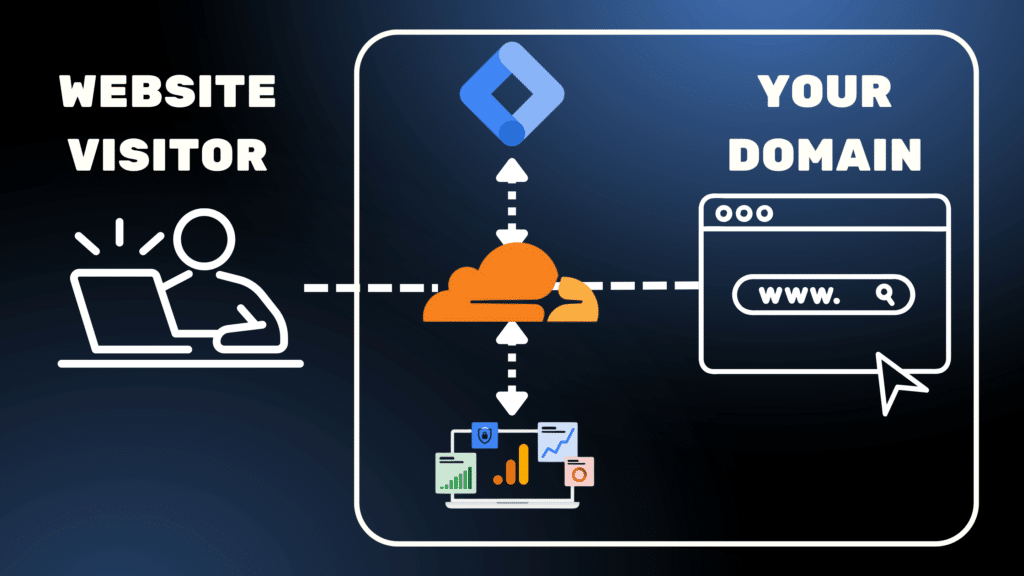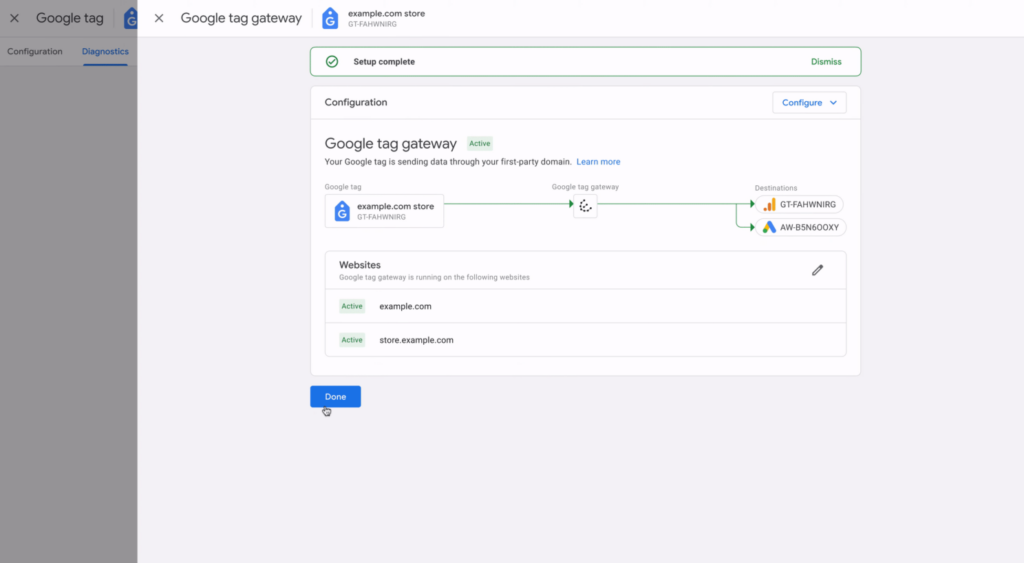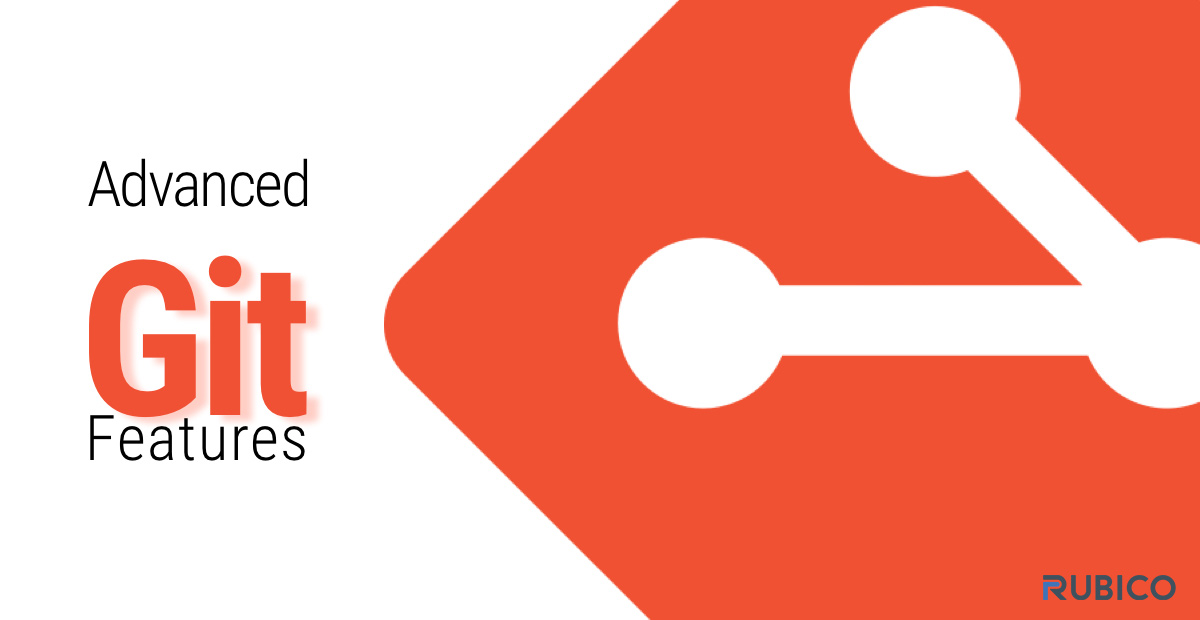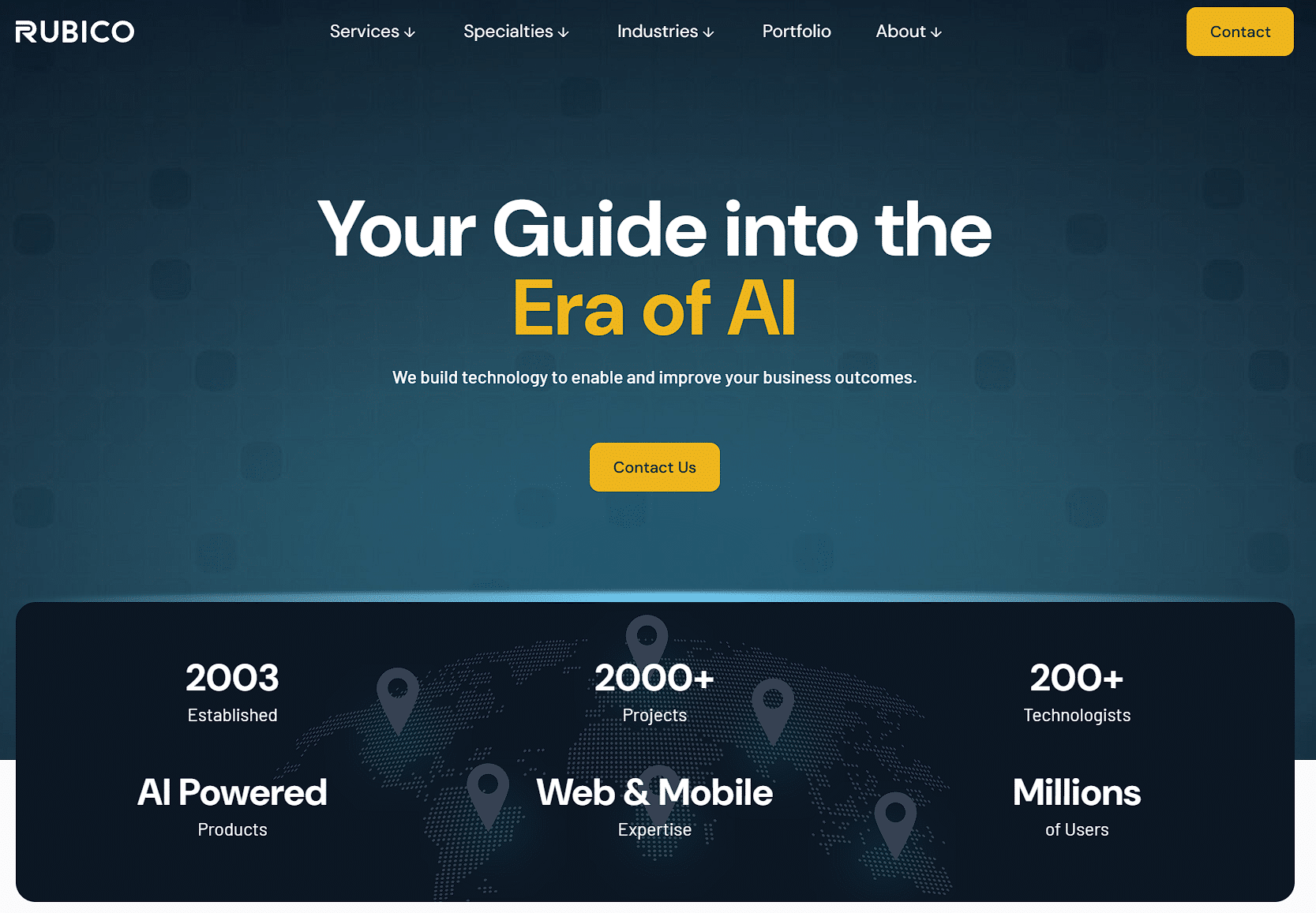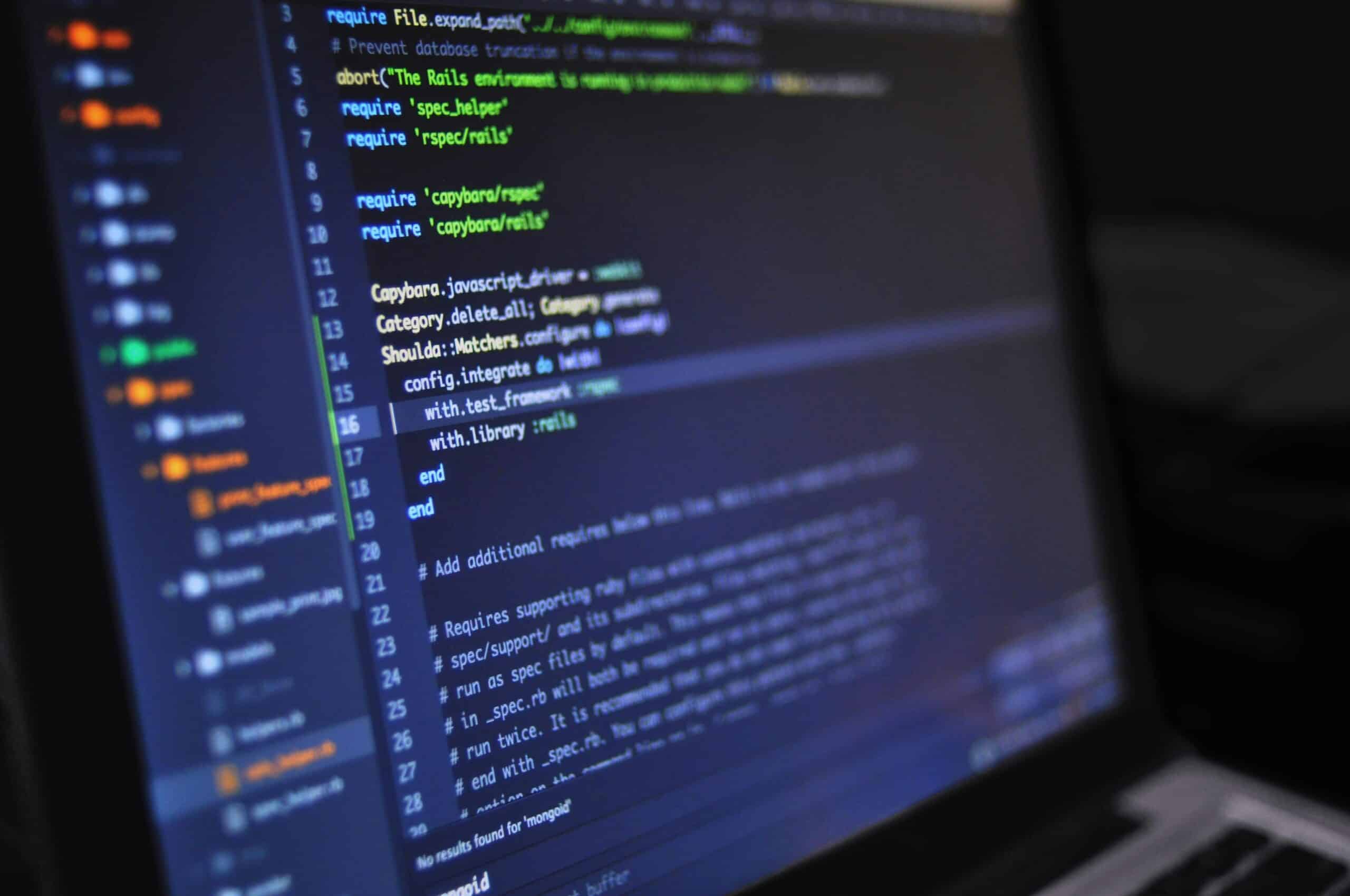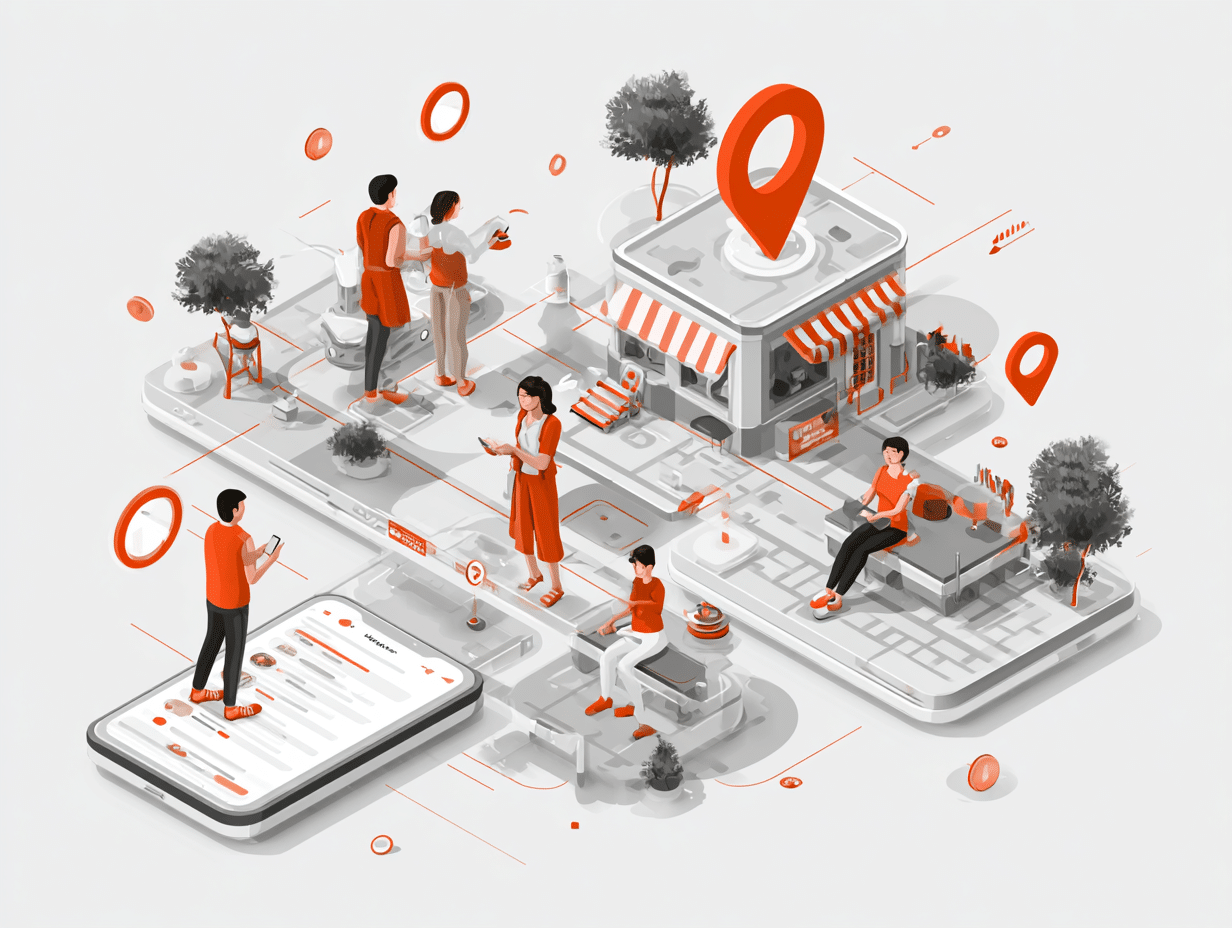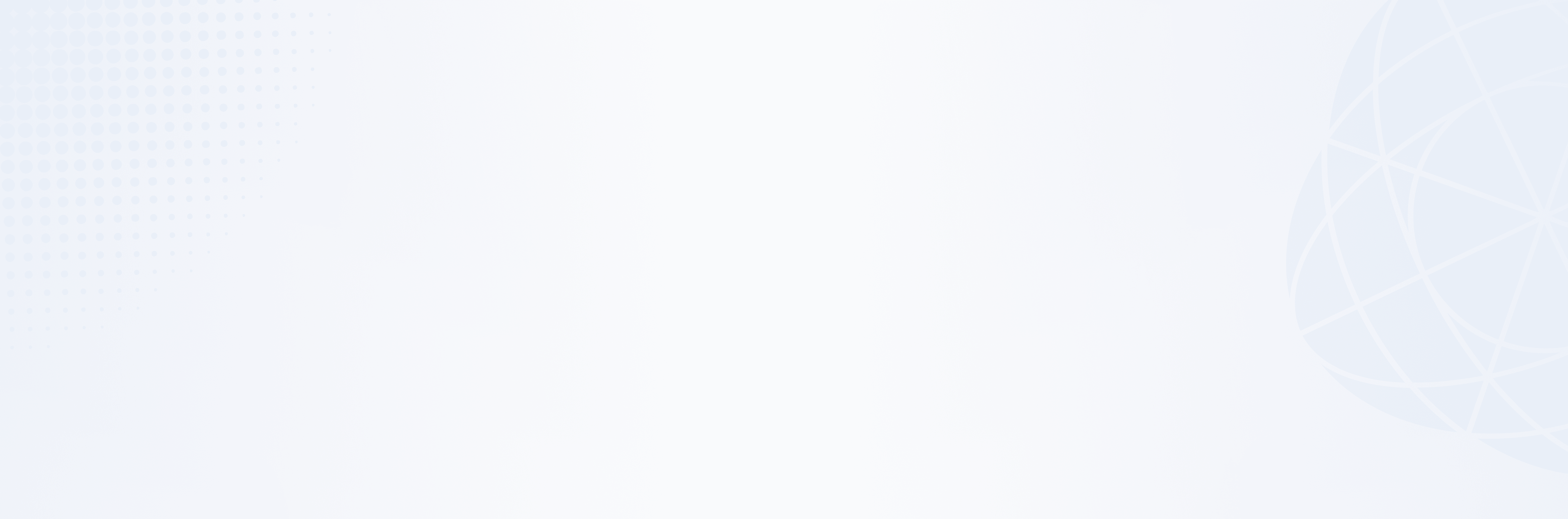
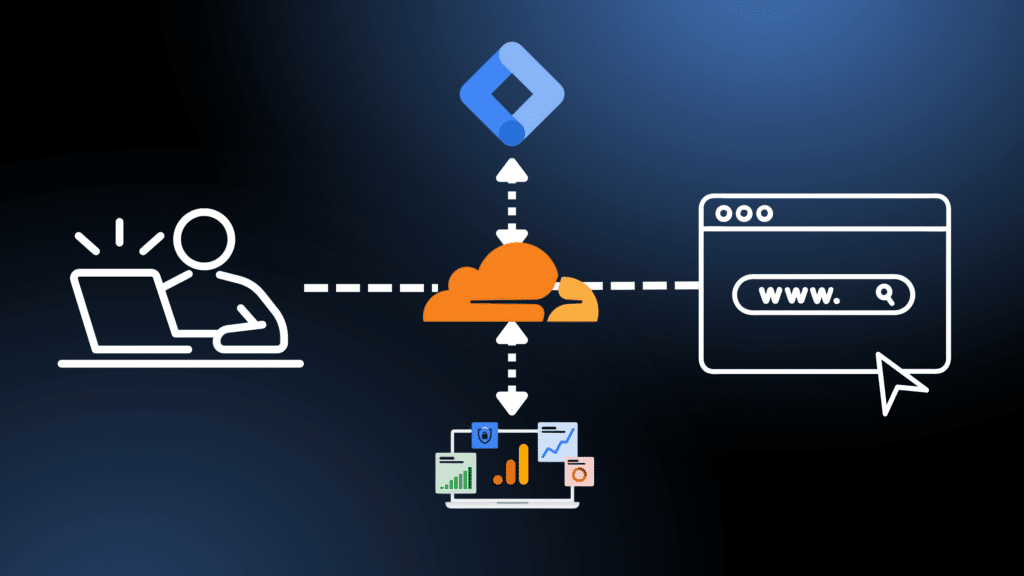
Google Tag Gateway: Everything You Need to Know
Google Tag Gateway: Unlock Better Website Data (Simply!)
Ever wonder why your website analytics don’t quite add up? Or why your ad campaigns aren’t capturing every lead? In today’s privacy-first world, traditional website tracking often gets blocked by browsers and ad blockers, leaving you with incomplete data.
That’s where Google Tag Gateway comes in. It’s a game-changer that helps you collect more accurate website data without needing to be a tech wizard.
What Exactly is Google Tag Gateway?
Think of your website as a physical store. Traditionally, when you wanted to count customers, you’d hire someone from outside your company to stand at the door. But what if some customers avoided entering because they didn’t trust that “outsider”?
On your website, that “outsider” is often Google’s domain (like googletagmanager.com). Your website asks for tracking scripts directly from Google.

Google Tag Gateway changes this. Instead of fetching tracking information (like your Google Analytics or Google Ads tags) directly from Google’s servers, your website requests it from your own domain name (e.g., yourwebsite.com/analytics).
Essentially, your analytics traffic now looks like it’s coming from your own website, not a third party. This makes browsers and privacy tools much more likely to allow the tracking to happen, giving you a more complete picture of your visitors.
Why Google Tag Gateway Matters Now More Than Ever
If your Google Analytics numbers seem lower than expected, you’re not alone. Ad blockers and privacy-focused browsers are increasingly blocking traditional tracking requests. When someone visits your site with these tools, their visit might not be recorded at all.
For years, there’s been widespread discussion about the future of website tracking, particularly concerning third-party cookies. While other major browsers like Safari and Firefox have already moved to block third-party cookies by default, Google has recently announced a significant shift in its approach for Chrome.
Instead of a complete phase-out, Google is now focused on giving users more control and choice over their privacy directly within Chrome. This means you’ll see new settings that allow you to make informed decisions about how your data is used. While this isn’t a full “cookie apocalypse” for Chrome, it underscores the ongoing trend towards greater user privacy and the need for businesses to adapt their data collection strategies.
Clear Benefits of Using Google Tag Gateway
Businesses using Google Tag Gateway have seen an average 11% uplift in signals. That means 11% more valuable data collected compared to old tracking methods. Other benefits of Gateway setup and utilization include:
- More Accurate Data – When tags are served from your own domain, they’re less likely to be blocked by privacy tools that target third-party requests. This means more reliable data for Google Analytics and Google Ads, improving everything from conversion tracking to campaign optimization.
- Better Privacy Compliance – Tags configured with Google Tag Gateway will soon get confidential computing by default. This provides added security and transparency on how data is collected and processed, helping you comply with regulations like GDPR and align with evolving user privacy expectations.
- Consent Mode Compatibility – Google Tag Gateway works seamlessly with Google’s Consent Mode. If you already have a consent banner in place, your users’ choices (such as opting out of analytics or ad personalization) will still be respected and communicated to Google. In fact, since the tracking requests now come from your own domain, Consent Mode is less likely to be blocked by privacy tools—making your compliance setup even more effective.
- Improved Performance – By routing data through your own server, Google Tag Gateway enhances the accuracy of your conversion measurement, leading to better bidding strategies and a higher return on ad spend (ROAS).
- Adapt to Evolving Privacy – While Google’s approach to third-party cookies in Chrome is shifting towards user choice, the general trend in the industry is towards greater privacy and first-party data. Having your analytics served from your own domain is a proactive step that aligns with this future.
- No Extra Costs – This is a free, low-effort upgrade that delivers significant benefits.
How Google Tag Gateway Works (The Simple Version)
It’s surprisingly straightforward:
Normal Setup: Your website requests tracking scripts directly from Google domains.
Tag Gateway Setup: Your website requests those same scripts from a path on your own domain (e.g., yourwebsite.com/metrics).
Behind the Scenes: A Content Delivery Network (CDN) like Cloudflare acts as a smart middleman. It fetches the necessary scripts from Google but then serves them from your domain. From your visitor’s perspective, everything looks like it’s coming directly from your site.
Should You Implement Google Tag Gateway?
You should definitely use it if:
- You use Google Analytics, Google Ads, or Google Tag Manager.
- You want more accurate data collection.
- You’re concerned about privacy compliance.
- You’re looking for a simple, no-code solution.
- You’re already using a CDN like Cloudflare.
You might not need it if:
- You’re already running a complex server-side Google Tag Manager setup.
- You don’t use any Google marketing or analytics tools.
Setting Up Google Tag Gateway (It’s Quick!)
The best part? You don’t need to change any existing tag code on your website!
What you need:
It’s easiest to configure your Gateway with a CDN. Cloudflare is the easiest and most recommended option, with a one-click integration. While Google’s current automatic setup only supports Cloudflare, you can manually configure the Gateway with other CDNs, load balancers, or reverse proxies using Google’s advanced server-side documentation.
You need Google Analytics, Google Ads, or Google Tag Manager already set up.
Step-by-Step Setup (Using Google Tag Manager – Easiest Method):
- Log into Google Tag Manager.
- Click “Admin” in the top navigation.
- Under your container settings, find and click “Google tag gateway.”
- Click “Continue.”
- Review the measurement path (this is where your analytics will be served from, e.g., /metrics). You can usually keep the default.
- Click “Sign in to Cloudflare” and allow Google Tag Manager to connect to your Cloudflare account.
- Click “Complete setup.”
If you use Google Analytics Directly (without GTM):
- Go to your Google Analytics account.
- Navigate to Admin > Data streams, then select your website’s data stream.
- Scroll down to “Configure tag settings.”
- Open the “Admin” tab and find “Google tag gateway.”
- Follow the same setup process as above.
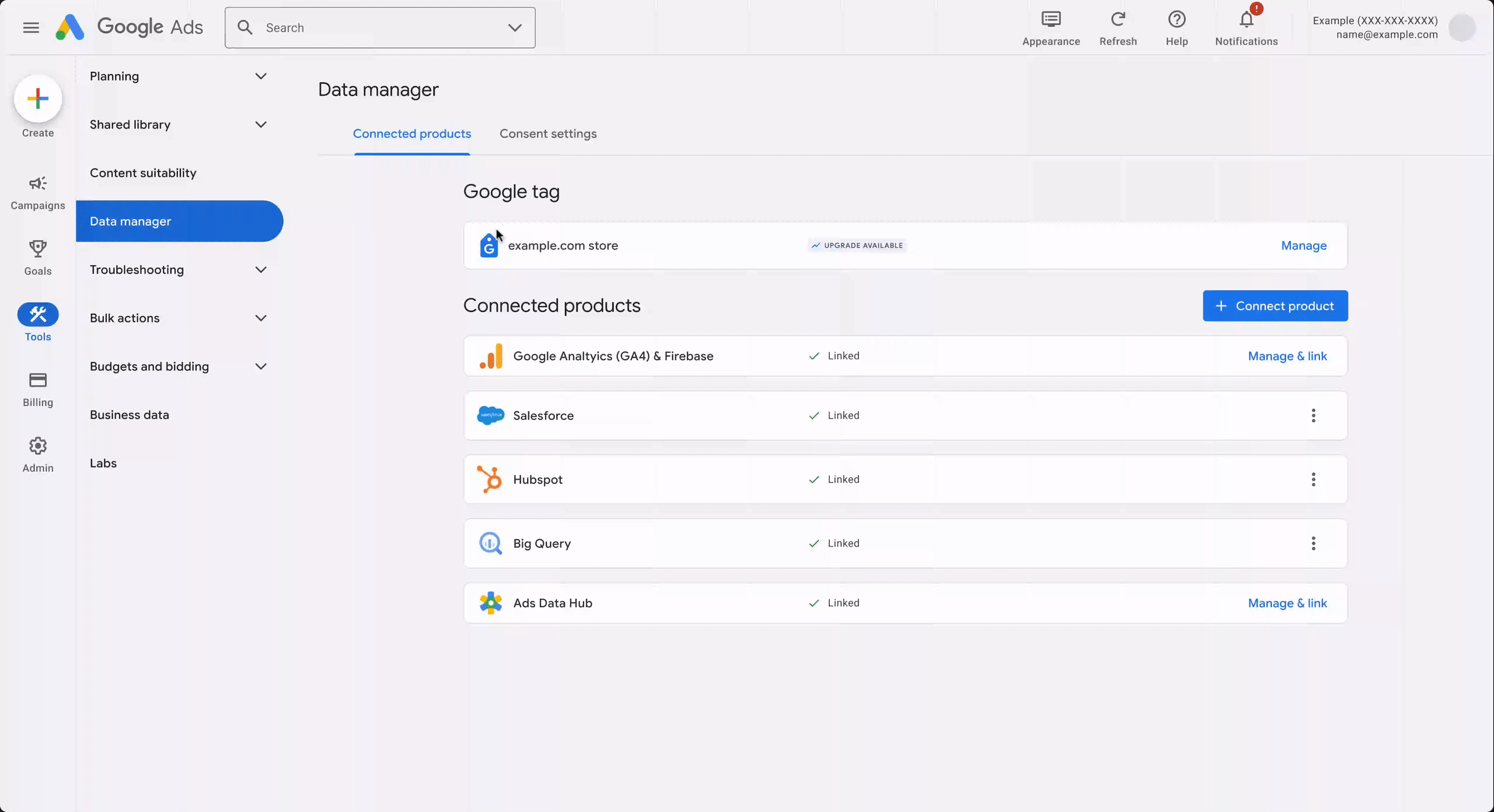
Verify It’s Working:
After setup, visit your website. Right-click anywhere and select “Inspect” to open your browser’s developer tools. Go to the “Network” tab and look for requests being sent to your own domain with the measurement path you configured (e.g., yourwebsite.com/metrics).
What Happens After Setup?
Cloudflare automatically injects a small snippet into your website. All your Google analytics requests now go through your own domain instead of Google’s. Your existing analytics continue to work normally, but you should see improved data collection, especially from users with ad blockers.
You don’t have to worry about impacts to any existing Google tags you may have set up, either. Google Tag Gateway works seamlessly with your existing Google Tag Manager or Google Tag snippets.
Troubleshooting FAQ
Q: What if I don’t see requests going to my domain after setup?
A: Make sure your Cloudflare account was successfully connected during setup and that the measurement path you selected (like /metrics) doesn’t conflict with another page on your site.
Q: Can I change the measurement path later?
A: Yes, but be cautious—it must not overlap with existing URLs or routes. Stick to something unique and simple like /metrics or /gtag.
Q: I already have server-side GTM—should I still use this?
A: Probably not. If you’re using a robust server-side tagging setup (especially with Stape or similar tools), Google Tag Gateway is likely unnecessary.
Q: Do I need to update my existing tags?
A: Nope. Google Tag Gateway is designed to work with your existing GA4 or GTM setup without changing any on-page tag code.
You can find more info about Tag Gateway implementation (particularly if you don’t have Cloudflare available for one-click implementation) here: https://developers.google.com/tag-platform/tag-manager/gateway/setup-guide
Ready to Get Started?
Google Tag Gateway is a smart, simple upgrade for almost any website using Google’s tools. If you’re already using Cloudflare, the setup takes less than 10 minutes, it costs nothing, and it can meaningfully improve the accuracy of your website analytics.
Don’t wait. A small change now can lead to much better data for your marketing efforts!
Does all of this sound good, but you don’t have the technical team or knowhow to implement? Get in touch with us through the Contact button at the top right of the screen and we’d be happy to help. Keeping businesses equipped with the latest technology and digital support is our bread and butter here at Rubico, from complex app builds, to in-house AI integration, to simple digital marketing support.
You can find out more about projects we’ve completed at our Portfolio page.